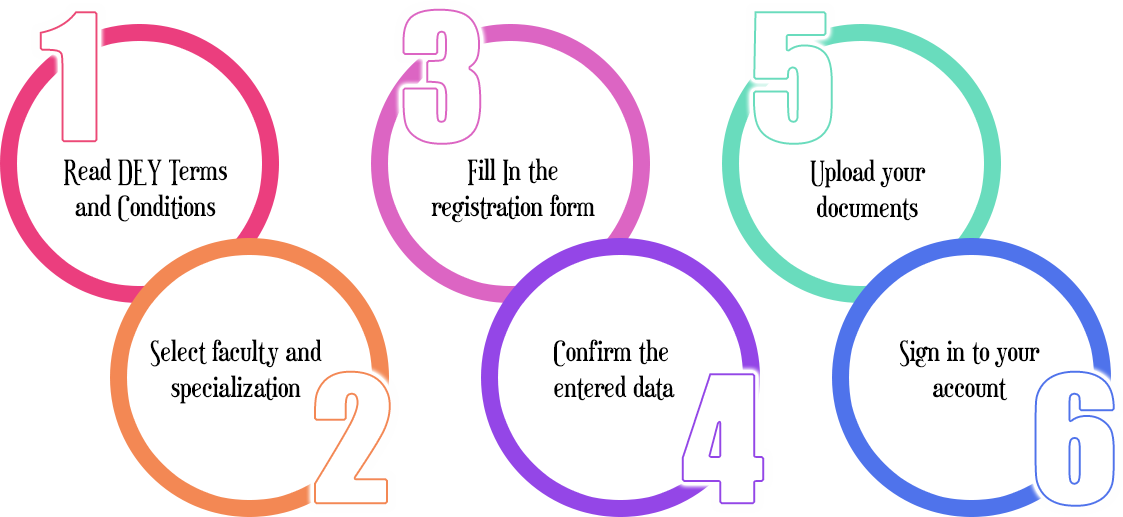Capacity Building
How to Create User Profile
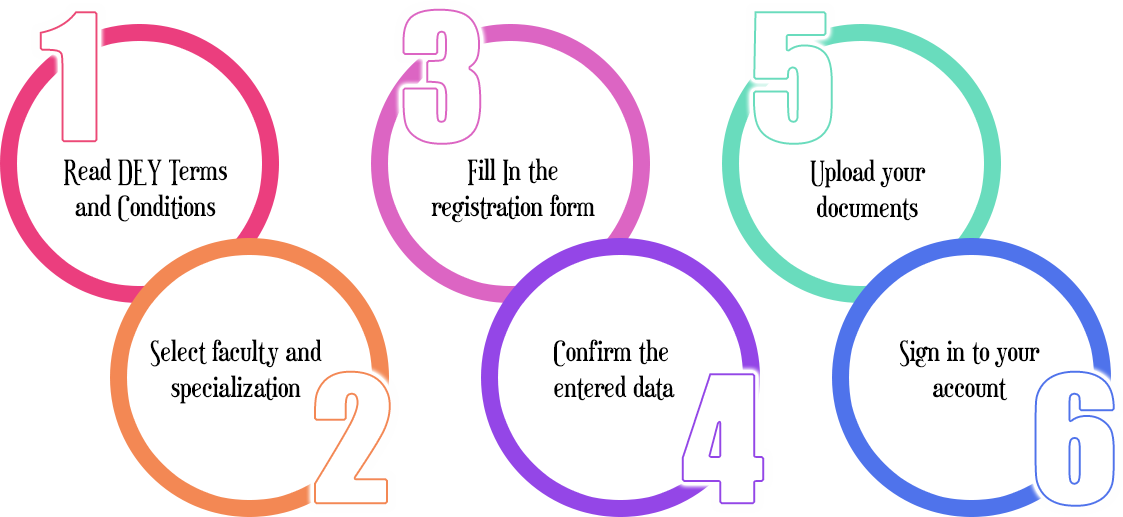
- Create User Account (User Profile)
- Before registering with NTI please read carefully the Terms and Conditions.
- Please select your registration type according to your faculty and your specialization.
- Fill in the registration form and press “Register” button to create your account and move to the confirmation page.
- The “Confirmation Page” displays your registration information as we received, to update your information press “edit”, or press “Confirm” to continue to the “Document Upload” page.
- The “Document Upload” page allows you to upload your “National ID” scanned file and your “graduation certificate” scanned file. (this is an optional step and these documents can be uploaded later).
- Apply for Tracks/Module
- Before applying for a course please sign in to your account; press “sign in” and enter your email address and your national id number.
- Go to “Registration Information” section and press “Add Track/Module”.
- Select the required track/module and press “apply”.
- Using profile page to upload files
- To open the profile page; please go to the "sign in" page and enter your email address and your national id number and press “sign in”.
- The profile page contains some of your personal data, the tracks/modules you applied for, your uploaded files, and your previous history with NTI.
- In the “My Uploaded Documents” section you can “upload or replace the national ID file”, “upload or replace the Certificate” and “upload or replace the pledge file”.